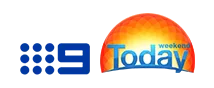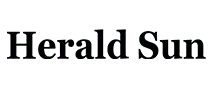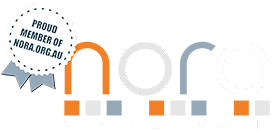BMPRO ProSmart Starter Caravan Battery Monitor
SKU: BMPPROSMARTSTARTER Learn More»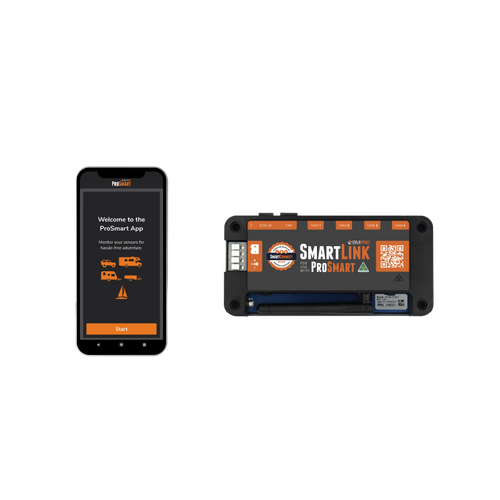

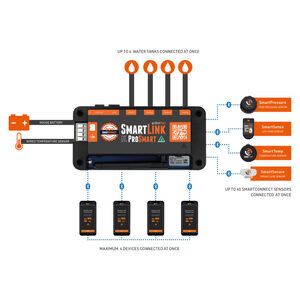
Product Description
BMPRO ProSmart Starter Caravan Battery Monitor, 2 Year Warranty. ProSmart Starter is an app based caravan battery monitor with provision to connect up to 4 water tanks. Download the free ProSmart app and get the basic parameters of your 12V battery and the status of your water tanks on your phone.
The owners of ProSmart Starter can build their own ProSmart system adding multiple Bluetooth sensors to monitor gas levels in BBQ / propane bottles, tyre pressure (TPMS), temperatures in the fridge, freezer or inside their caravan or any other adventure vehicle. As more types of Bluetooth sensors become available more parameters could be monitored at the later stage.
ProSmart Starter includes a SmartLink, a 12V battery powered node that is easy to install and pair to the smartphone. Plug in the water tank senders (Dipper or similar) to know how much fresh or grey water is available. If you wish to extend the functionality of your ProSmart, pair up to 40 SmartConnect Bluetooth sensors of your choice to monitor the vital parameters at your fingertips.
To install the ProSmart Starter system, place the SmartLink close to the power source (12V battery), mount it on the wall with 4 screws, connect to the battery with the supplied cable, download the free ProSmart app and pair it with the SmartLink. The status of the battery will be displayed in the app.
Features
- Monitor up to 40 Bluetooth sensors
- Connect up to 4 water tanks
- Know your battery voltage
- DIY installation in minutes
- Option to add additional Bluetooth sensors to suit your requirements
Package includes:
- 1 x SmartLink
- 1 x connecting cable
If you have the Bluetooth sensors, pair them via your phone – and you are ready to go!
Currently, the following Bluetooth sensors are available:
- SmartTemp – measures temperature in a range of locations throughout van
- SmartSense – provides accurate reading of remaining LPG Propane Gas level in bottle
- SmartPressure – maintains accurate recordings of tyre pressure and internal temperature
Compatibility:
- iOS 13 or later
- Android 8 or later
Specifications:
- SmartLink
- Input Voltage Range: 8V - 16V
- Battery Drain: <20mA
- Ambient Temperature: -20°C to 60°C (-4°F to 140°F)
- Dimensions:156mm x 76mm x 23mm
- Wired Temperature Sensor
- Measurement Range: -20°C to 60°C (-4°F to 140°F)
- SmartPressure Sensor
- Maximum Operating Pressure: 99 PSI (680k kPA)
- Frequency Range: 2402-2480MHz
- RF Output Power: -34.36dBm (EIRP)
- SmartSense Sensor
- Measurement Range: 1°C to 32°C (33°F to 90°F)
- Frequency Range: 2402-2480 MHz
- RF Output Power: 0.9 mW
- SmartTemp Sensor
- Operational Temperature: -20°C to 55°C (-4°F to 131°F)
- Frequency Range: 2402-2480MHz
- RF Output Power: 1 mW
Specifications
SKU BMPPROSMARTSTARTER
Brand BMPRO
Warranty Period: 2 Years
Product Category Battery Monitors
Dimensions 156 x 76 x 23mm
Videos
BMPRO Launches ProSmart | Smart Monitors For Your Adventures
Watch This ProSmart Unboxing Video With The 12V Guru from BMPRO
Product Q&A
-
I have paired a sensor to my ProSmart but it is not appearing in the home screen?
There can be multiple reasons why newly-paired sensors are not appearing on the home screen:
If the ProSmart App is not active when the sensor is paired, once opened it needs to query all 40 possible sensor locations for active devices, as sensor values may have changed while the ProSmart App was not active.
On average, this can take six to eight seconds on most phones. Any newly-paired sensors will appear once this process is complete.
If you have paired multiple phones to your SmartLink, a newly-paired sensor may not always immediately appear on the home screen of phones that weren't used to pair the sensor.
To fix this, refresh the app. This can be done by:
- Restarting the ProSmart app.
- Preessing the Settings button, then the close button.
-
Can the ProSmart SmartLink connect to an external battery monitor?
The ProSmart SmartLink cannot connect to an external battery monitor. The SmartLink is only designed to connect to SmartConnect sensors and the ProSmart app on a smartphone, not to a battery monitor.
-
How do I pair a SmartTemp sensor to ProSmart?
To pair a SmartTemp sensor to the ProSmart app:
- Press the Settings button
- In the Settings screen, press SmartConnect sensors.
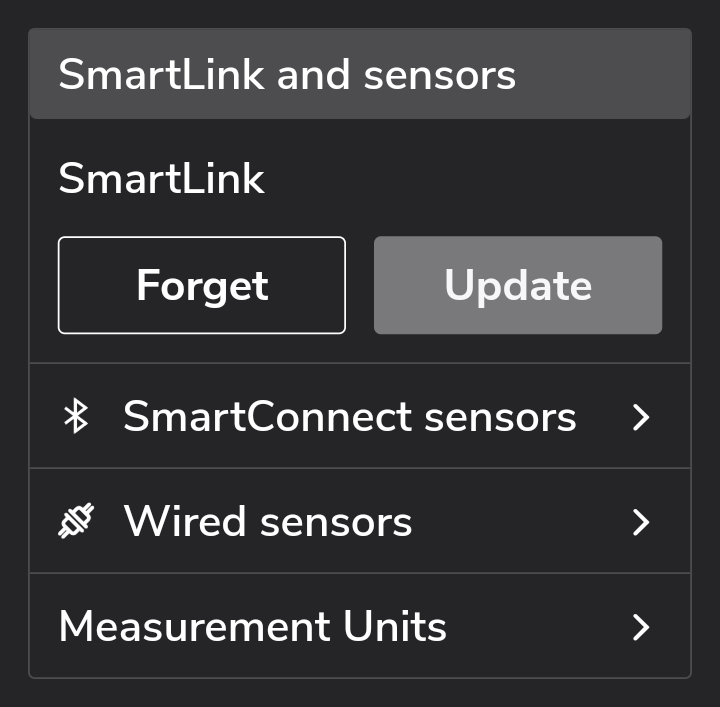
- Underneath SmartTemp, from the drop-down, choose the location of the SmartTemp sensor you want to pair.
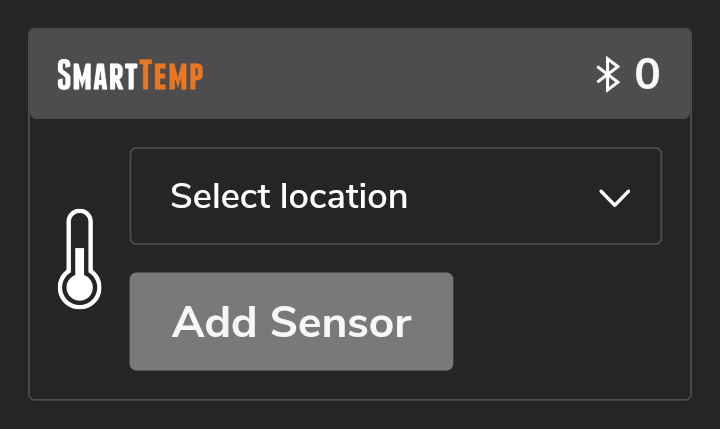
- Press Add Sensor.
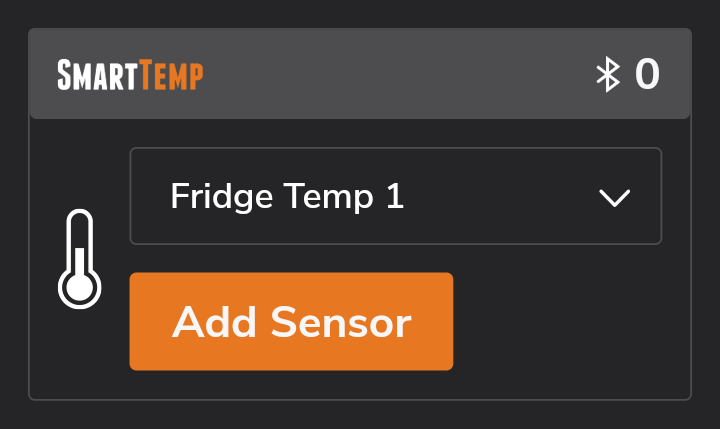
- A pop-up will appear with pairing instructions.
- Press OK.
- Turn on the SmartTemp sensor by pressing and holding the sensor power button until the light turns green. If the light turns red, press and hold again until the light turns green.
- Once pairing is successful, the sensor will appear on the Home screen.
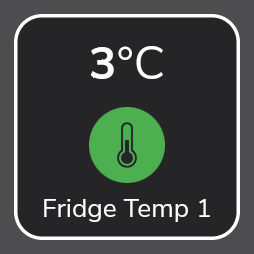
-
How do I install and pair a SmartSense sensor to ProSmart?
To install a SmartSense sensor and pair it to the ProSmart app:
- Ensure the base of your propane gas tank is clean. Remove any debris, excess paint or rust.
- In the ProSmart app, press the Settings button.
- In the Settings screen, press SmartConnect sensors.
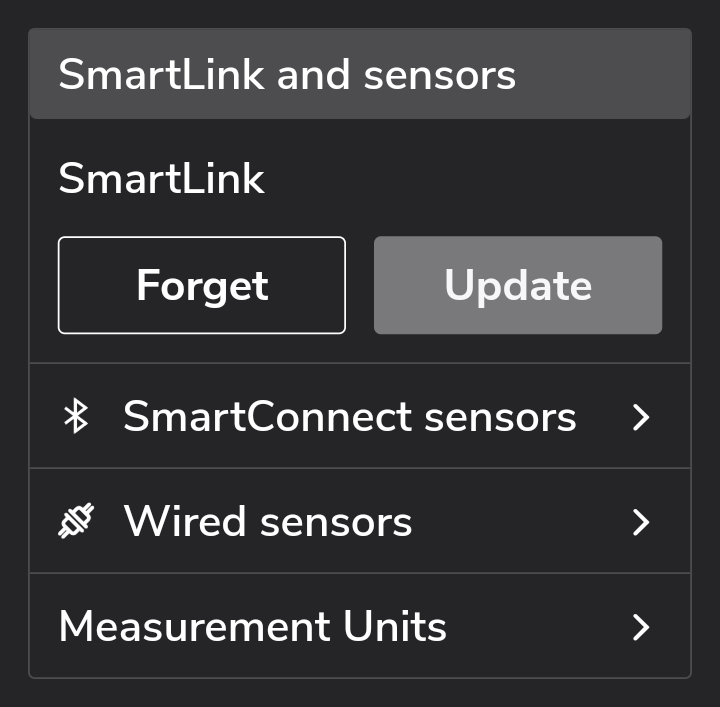
- Underneath SmartSense, from the drop-down, choose the location and bottle size of the SmartSense sensor you want to pair.
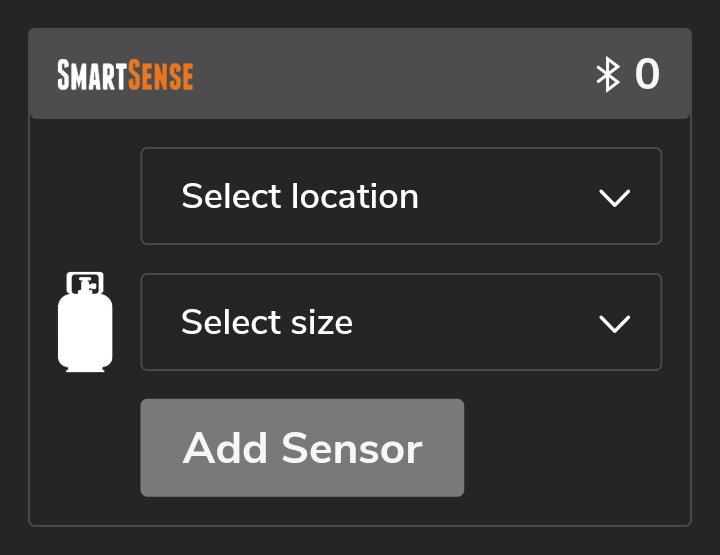
- Press Add Sensor.
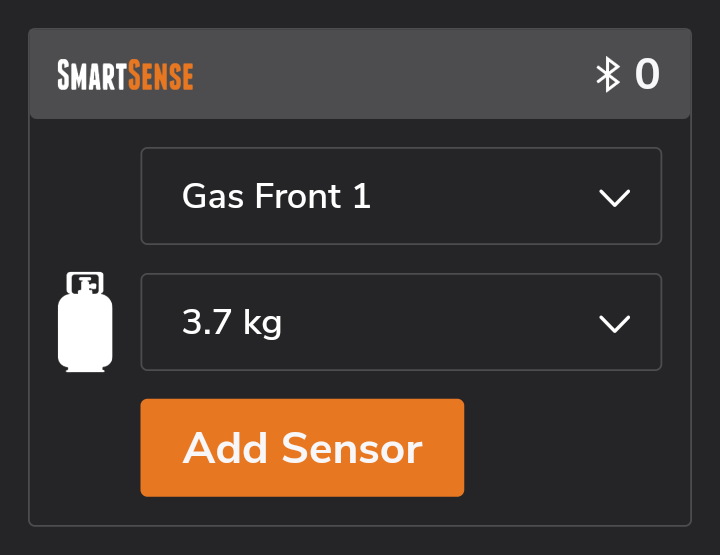
- A pop-up will appear with pairing instructions.
- Press OK.
- If this is the first time this sensor has been synced, press the orange sync button on the SmartSense sensor 6 times. This permanently disables Sleep Mode, which is the factory setting. After the first use, only a single press is required to sync the sensor.
- Once pairing is successful, the sensor will appear on the Home screen.
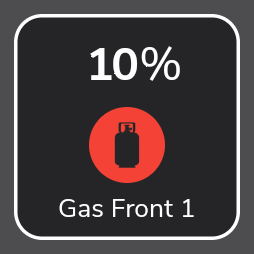
- Using the supplied grease, apply a generous amount to the rubber pads on the back of the sensor.
- Use the sensor's magnets to attach the sensor to the bottom of the tank. Make sure the rubber pad between the magnets makes good contact with the tank, and the sensor is in the centre of the tank.
;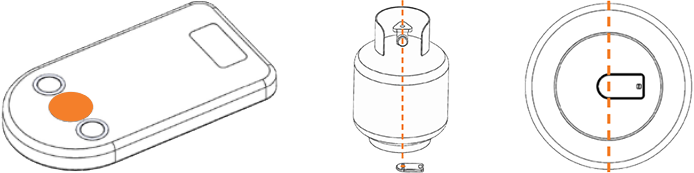
- Return the tank to its upright position. It might take a few minutes for the gas to settle and for readings to stabilise.
- The sensor is now paired to the app and will show the current gas level of your tank.
-
How do I pair a SmartPressure sensor to ProSmart?
To pair a SmartPressure sensor to the ProSmart app:
- Press the Settings button.
- In the Settings screen, press SmartConnect sensors.
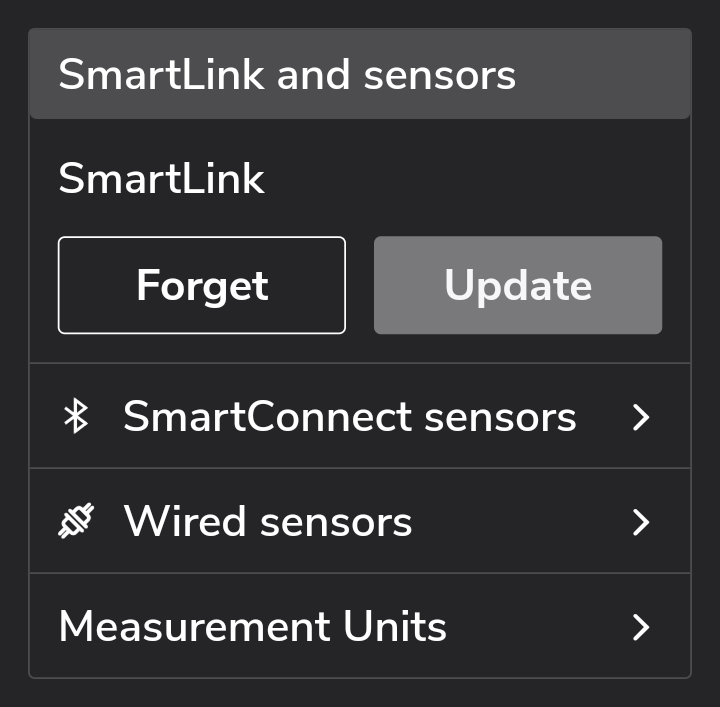
- Underneath SmartPressure, from the drop-down, choose the location of the SmartPressure sensor you want to pair.
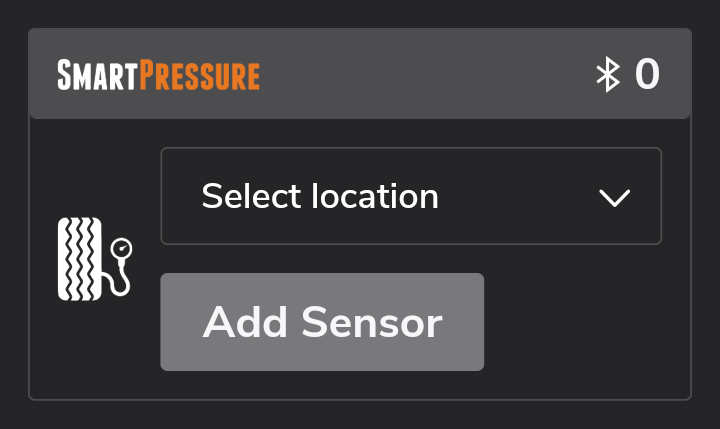
- Press Add Sensor.
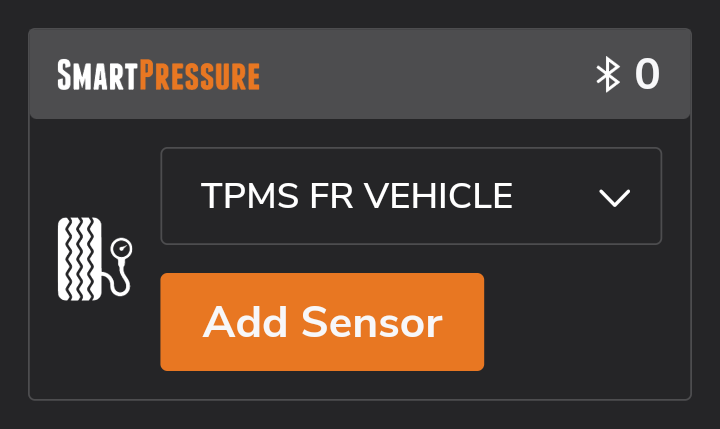
- A pop-up will appear with pairing instructions.
- Press OK.
- Install the pressure sensor on the same selected tyre.
- Once pairing is successful, the sensor will appear on the Home screen.

-
What is the Bluetooth range of the ProSmart system?
The Bluetooth within the ProSmart system has been tested and proven to work up to 20 metres in a direct line of sight.
This distance will vary depending upon circumstances and interference such as:
- The wall of a caravan.
- The transmission between the caravan and the tow vehicle.
- Construction methods.
- Placement of the product.
- The Bluetooth receiver of your device (including phones, tablets, smartwatches, etc).
- The environment.
-
How do I configure the ProSmart app to work with the SmartLink?
When opening the ProSmart App for the first time, you will be greeted with the Welcome screen.
- Press Start to begin using the app.
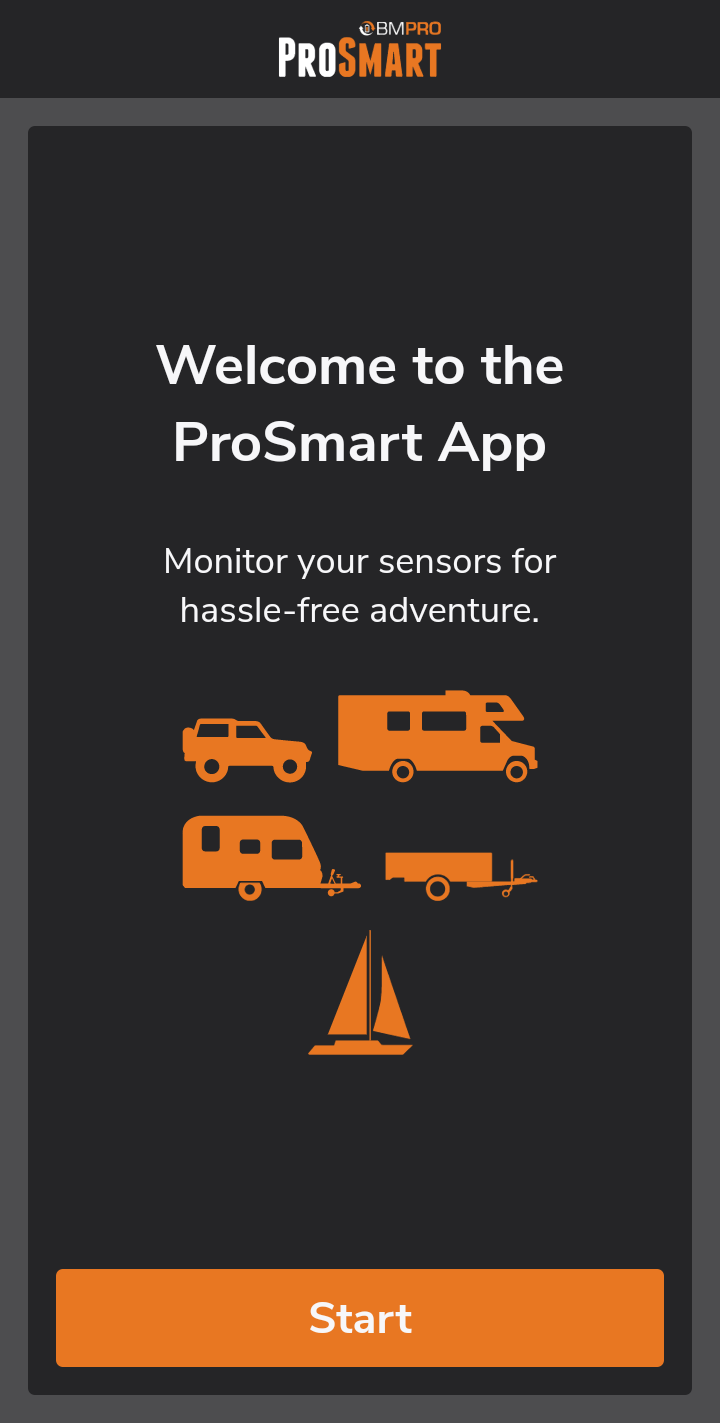
- Your SmartLink will need to be configured to work with the ProSmart App.
- In the Prepare your SmartLink screen, press Continue.
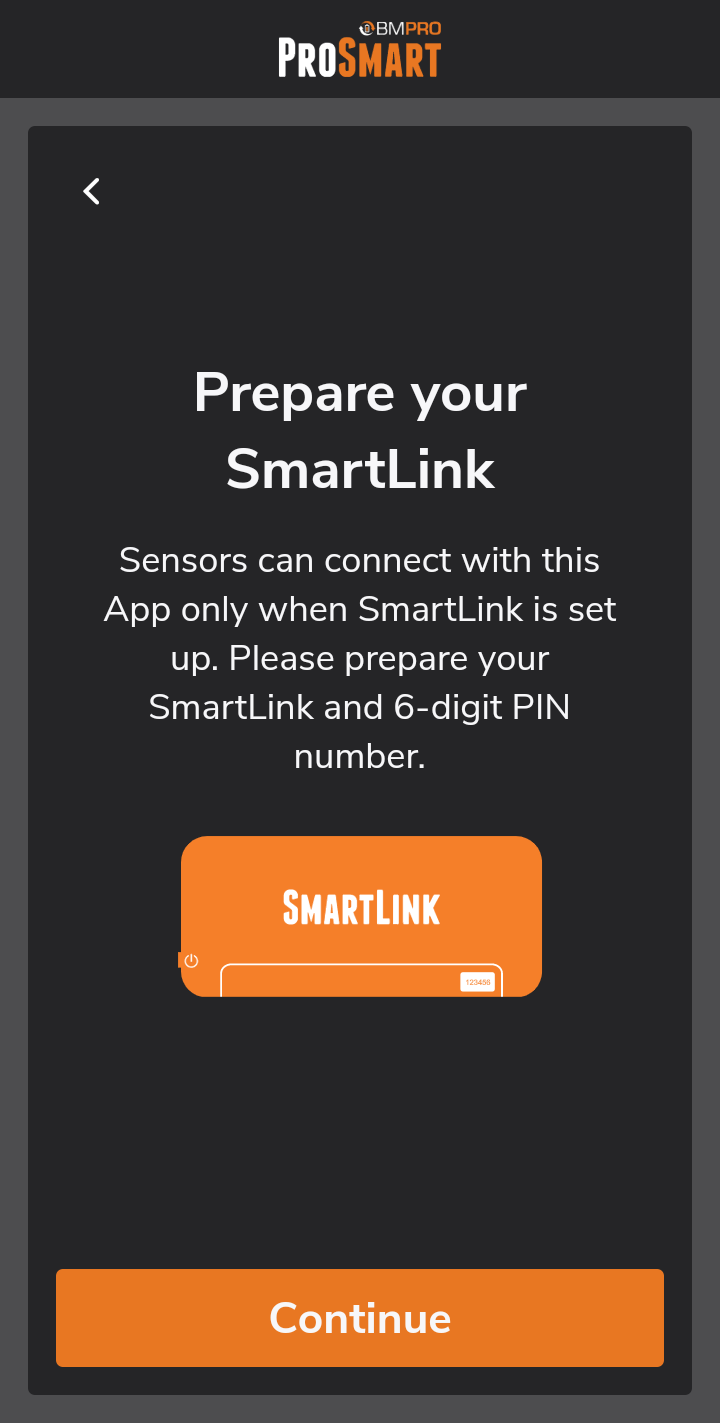
- If you are using an Android phone, the ProSmart App requires access to your smartphone's location services in order to work with your SmartConnect sensors.
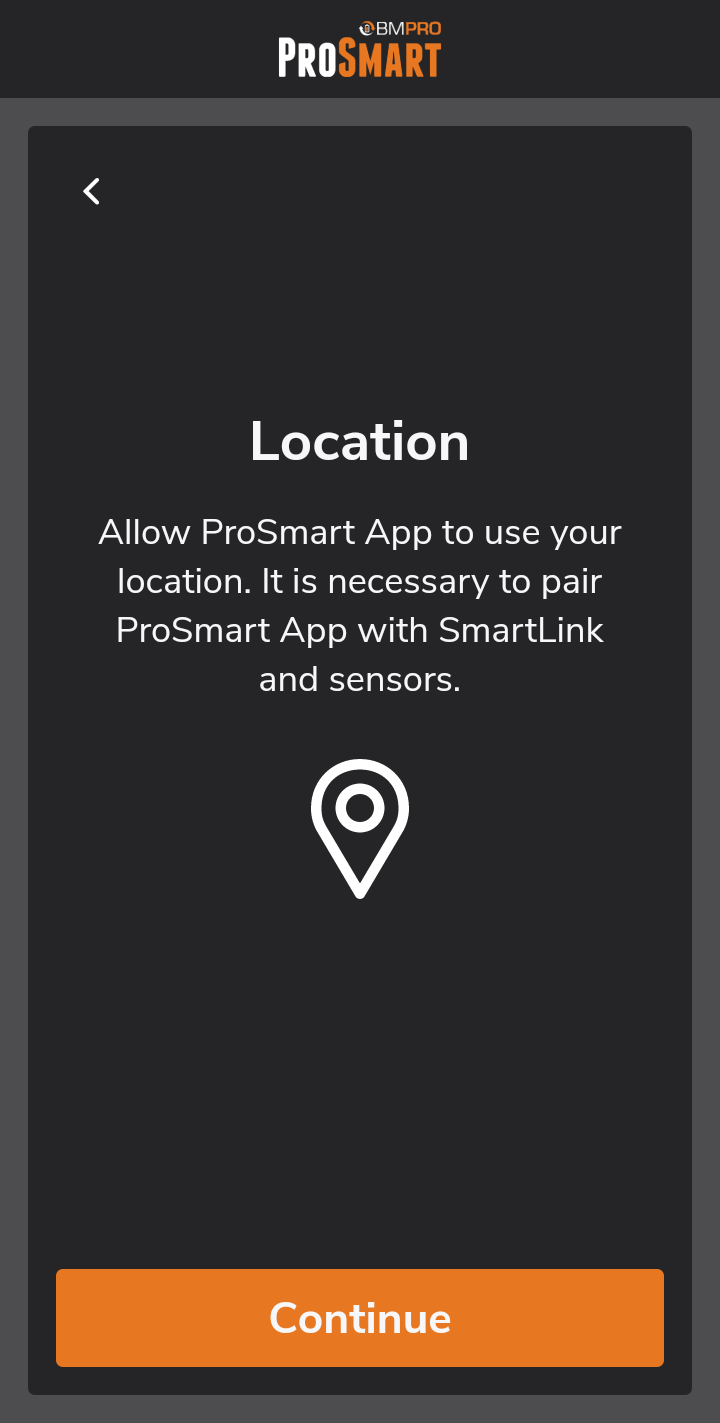
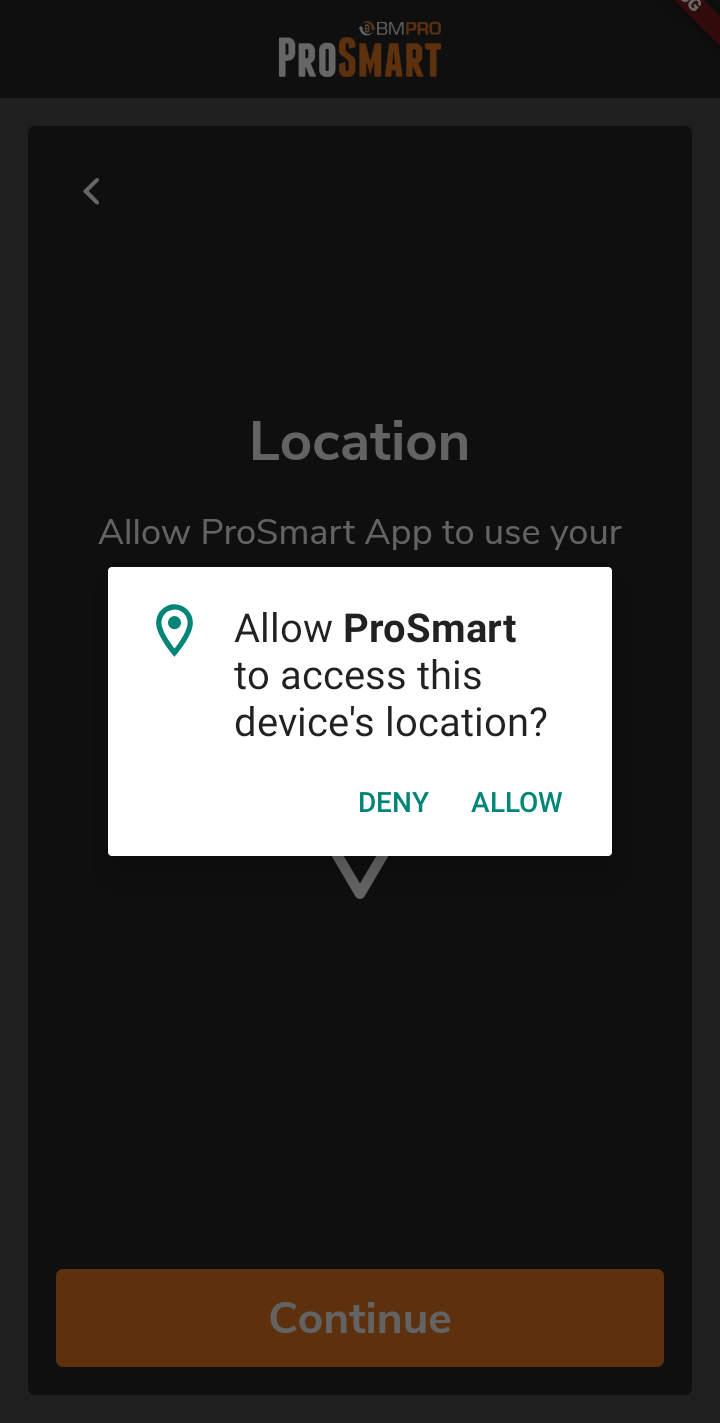
- Ensure your phone's device settings have locations settings set to On for the ProSmart app. This will allow the ProSmart app to locate the Bluetooth signal of your SmartLink.
- The ProSmart App is now ready to pair with SmartLink. Once the Pair your SmartLink screen displays, press the pairing button on the SmartLink.
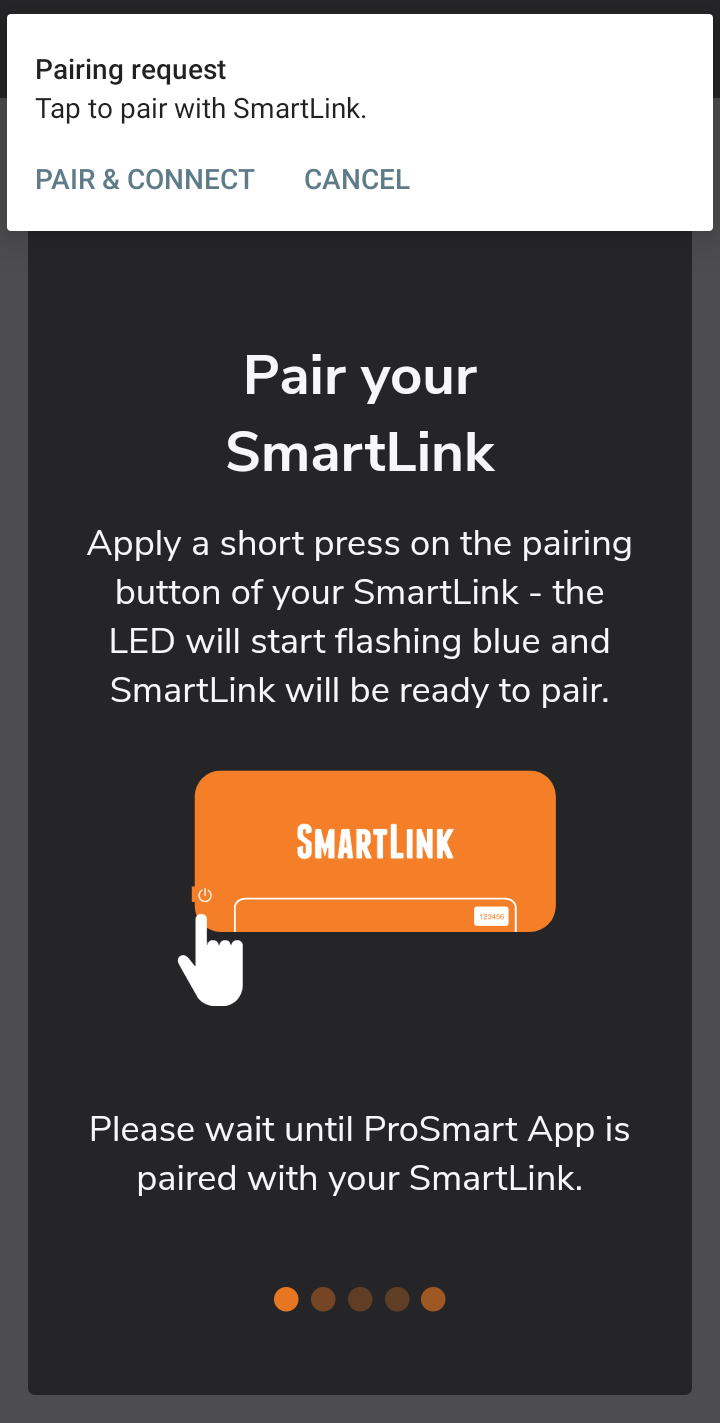
- The LED on the SmartLink will begin flashing blue. The SmartLink will now be available for pairing for 60 seconds.
- If a notification appears requesting pairing, press Pair & Connect.
- In the pop-up that appears, type your 6-digit passkey pin. This is located on the SmartLink itself.
- The ProSmart App will now be connected to the SmartLink.
- Press Start to begin using the app.
-
I have updated my ProSmart app and now my phone can't see my SmartLink?
The update may have caused your previous Bluetooth authentication credentials to stop working. You will need to re-sync the Bluetooth connection from the SmartLink to your smartphone.
Go into your smartphone's Bluetooth settings and choose to forget the SmartLink.
iOS: Next to the SmartLink listing, press the information circle and then choose to forget the SmartLink.
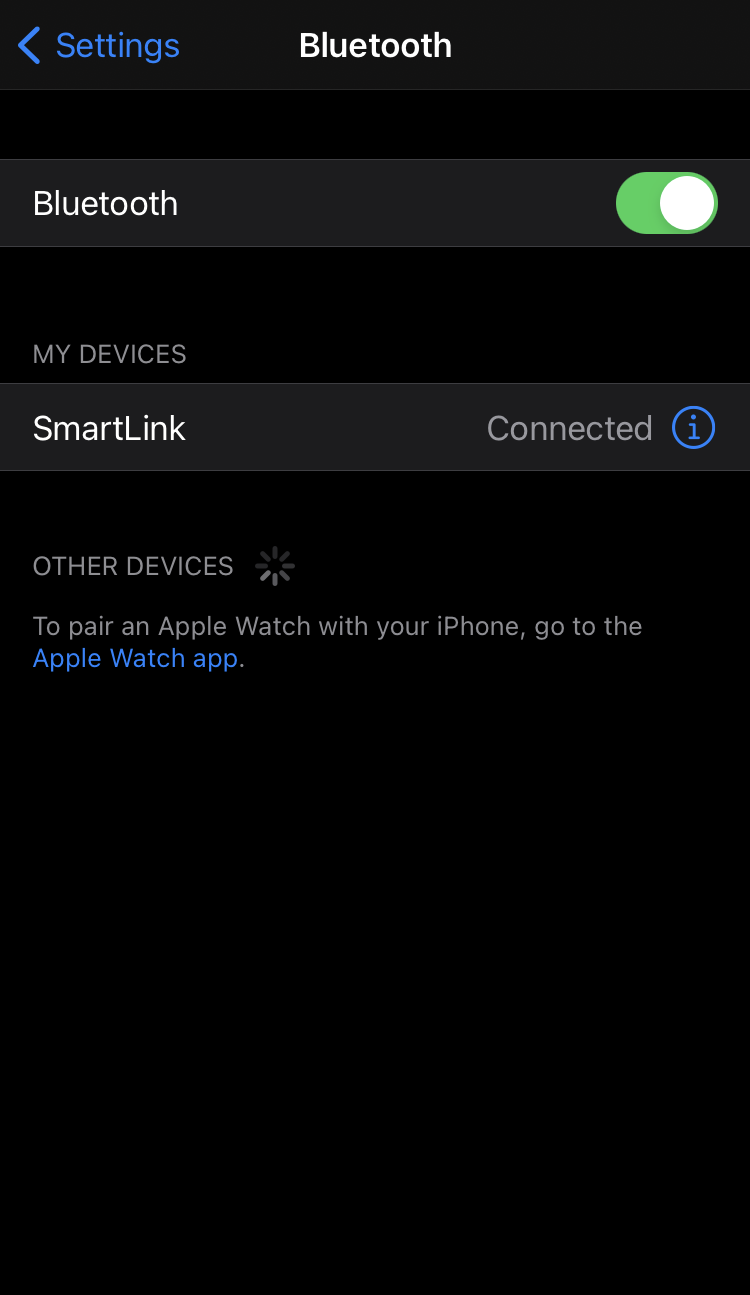
Android: Press the SmartLink listing and then choose to forget the SmartLink.
Once done, configure your ProSmart app to work with the SmartLink again.
-
How many Bluetooth SmartConnect sensors can I have paired to the ProSmart?
Up to 40 SmartConnect sensors can be paired via Bluetooth to the SmartLink at once.
-
How do I unpair all connected mobile devices from the ProSmart?
To unpair all connected mobile devices, press and hold the pairing button on the SmartLink for at least 10 seconds. The LED will flash red, once the flashing is over all mobile devices will be unpaired.
Note: SmartConnect sensors are not forgotten when holding down the pairing button. They must be unpaired using the ProSmart App.
-
How many mobile devices can I pair to the ProSmart?
Up to four mobile devices can be paired to the SmartLink at once.
-
Can I connect an analogue dipper to my ProSmart?
Yes, the SmartLink is designed to support an analogue dipper. To connect an analogue dipper to your SmartLink:
- At the top of the SmartLink, in the red dip switch, move pin 2 to the off position.
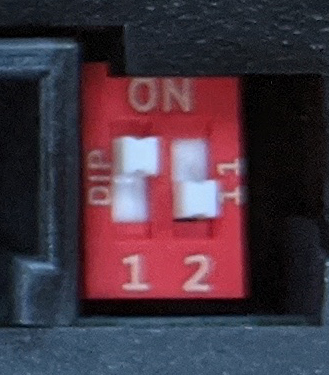
- On the bung wiring loom is a single red wire. Connect the analogue dipper's red wire to pin 1 of the SmartLink's water tank sensor connection.
- Connect the white earth wire at the bottom of the tank to pin 5 of the SmartLink's water tank sensor connection.
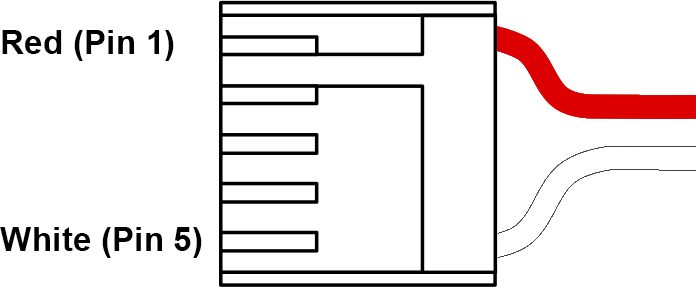
- Connect the analogue dipper to your water tank as per the analogue dipper's requirements.
- At the top of the SmartLink, in the red dip switch, move pin 2 to the off position.
-
How do I install a SmartPressure sensor?
To install a SmartPressure sensor:
- Install the anti-theft nut.
- Tighten the sensor.
- Screw the anti-tamper ring anti-clockwise to lock the sensor.
- Use a wrench to tighten the anti-theft nut.
SmartPressure sensors transmit more rapidly when a pressure change occurs or when in motion. The best time to pair the sensor is when it has just been installed onto the tyre.
- Install the anti-theft nut.
Customer Reviews
Warranty
For details relating to this product's warranty CLICK HERE
Delivery
For details relating to our delivery process CLICK HERE